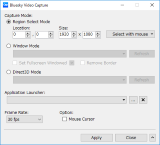- Operating System
- Windows 10/8.1/8/7/Vista
- Runtime
- Microsoft .NET Framework 4.6
- Microsoft Visual C++ Runtime x86 (32bit/64bit Windows)
- Microsoft Visual C++ Runtime x64 (64bit Windows)
By downloading, installing and/or using this software, You will be deemed to have accepted this License Agreement.
The files are checked in advance to make sure they are safe. If your security software detects it incorrectly, please add the file as an exception.
- Purchase Guide
- Transfer
During the support period of this software, If the license expires due to a hardware change, you can continue to use this software by transferring the license.
- Region Select Mode
Captures an area with the specified coordinates and size. The area can be specified directly by inputting a number, or using the mouse or specifying the window area under the mouse cursor from the "Select with mouse" menu. When horizontal or vertical of "Size" is set to "0", the entire screen will be captured.
- Window Mode
Captures the window area of the specified application.
When "Auto Detect Direct3D Application" is selected, the window of the application using Direct3D will be automatically detected and the window area will be captured.
When "Launched Application" is selected, launch the application selected in "Application Launcher" and capture its window area.
Optionally, the target window can be made full screen or borderless.
- Direct3D Mode
Directly capture the display contents of the specified applications using Direct3D9, Direct3D10 or Direct3D11.
When "Auto Detect" is selected, the application using Direct3D will be automatically detected.
When "Launched Application" is selected, launch the application selected in "Application Launcher" and directly capture the display contents of the application.
- Application Launcher
Add the application in the launcher.
When "[Launched Application]" is set in "Window Mode" or "Direct3D Mode", the application selected in this setting will be started automatically.
- Frame Rate
Select the frame rate for capturing from 15fps, 30fps, and 60fps.
- Option
If you want to include the mouse cursor when capturing, please turn on "Mouse Cursor".
- Apply
Apply the current settings to the capture filter.
- Added "Transfer" button on the License Info form
- Minor changes
- Fixed capture performance issue during trial
- Fixed capture issue in Direct3D Mode under specific conditions
- Minor improvements and changes
- Fixed memory leak issue under specific conditions
- Fixed memory usage issue under specific conditions
- Changed system requirements
- Fixed media sample flag issue
- Minor changes
- Fixed application error under specific conditions
- Fixed wrong image issue under specific conditions
- Minor changes and fixes
- Fixed frame drop issue of desktop capture under Windows8.1/8
- Minor changes
- Fixed might not create config file
- Added support for high DPI settings on Windows
- Minor changes and fixes
- Added support for NV12 output
- Improved buffer processing
- Added support for animated cursor
- Fixed high cpu usage issue when capturing desktop without the Aero
- Fixed frame drop issue when capturing the specific Direct3D9 application
- Fixed capture issue when capturing the specific Direct3D9 application
- Fixed GPU memory leak issue when capturing the specific Direct3D11 application
- Fixed audio sync issue
- Minor changes and fixes
© 2006-2025 Bluesky
Reproduction and redistribution of contents is prohibited